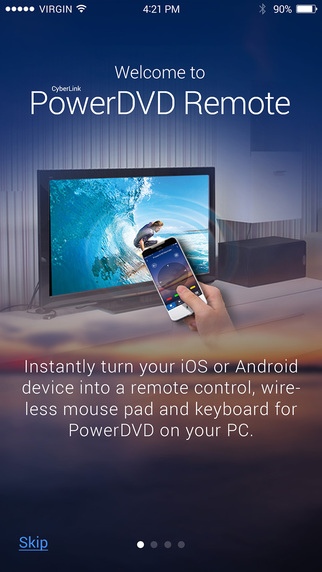PowerDVD Remote 3.2.0
Paid Version
Publisher Description
PowerDVD Remote turns your iPhone or iPad into a remote control for PowerDVD. You can also use PowerDVD Remote to wirelessly send, playback and save content from your mobile device to your PC. If you like to connect your PC up to your TV so you can watch your movies on a bigger screen, then PowerDVD Remote lets you control everything from the comfort of your couch. Via Wi-Fi you have total control over your Blu-ray Discs, DVD titles and high-definition videos as well as the music and photo playback features in PowerDVD. FEATURES Turn your iOS device into a remote controller for PowerDVD Full navigation and playback control for Blu-ray Discs, DVD titles and videos Wirelessly play and save your mobile device s video and photos to your PC Turn your mobile device into a wireless keyboard and mouse pad for your PC Multi-touch control to remotely rotate and zoom-in photos Note: *PowerDVD Remote supports PowerDVD 11 retail releases onwards. *If you have purchased one of the following versions of PowerDVD, you should download and install the PowerDVD Remote FREE version: PowerDVD 15 Ultra/Pro/Standard, PowerDVD 14 Ultra/Pro/Standard, PowerDVD 13 Ultra/Pro/Deluxe, PowerDVD 12 Ultra, PowerDVD 11 Ultra/Deluxe.
Requires iOS 7.1 or later. Compatible with iPhone, iPad, and iPod touch.
About PowerDVD Remote
PowerDVD Remote is a paid app for iOS published in the System Maintenance list of apps, part of System Utilities.
The company that develops PowerDVD Remote is CyberLink Corp.. The latest version released by its developer is 3.2.0. This app was rated by 1 users of our site and has an average rating of 4.0.
To install PowerDVD Remote on your iOS device, just click the green Continue To App button above to start the installation process. The app is listed on our website since 2011-04-18 and was downloaded 183 times. We have already checked if the download link is safe, however for your own protection we recommend that you scan the downloaded app with your antivirus. Your antivirus may detect the PowerDVD Remote as malware if the download link is broken.
How to install PowerDVD Remote on your iOS device:
- Click on the Continue To App button on our website. This will redirect you to the App Store.
- Once the PowerDVD Remote is shown in the iTunes listing of your iOS device, you can start its download and installation. Tap on the GET button to the right of the app to start downloading it.
- If you are not logged-in the iOS appstore app, you'll be prompted for your your Apple ID and/or password.
- After PowerDVD Remote is downloaded, you'll see an INSTALL button to the right. Tap on it to start the actual installation of the iOS app.
- Once installation is finished you can tap on the OPEN button to start it. Its icon will also be added to your device home screen.